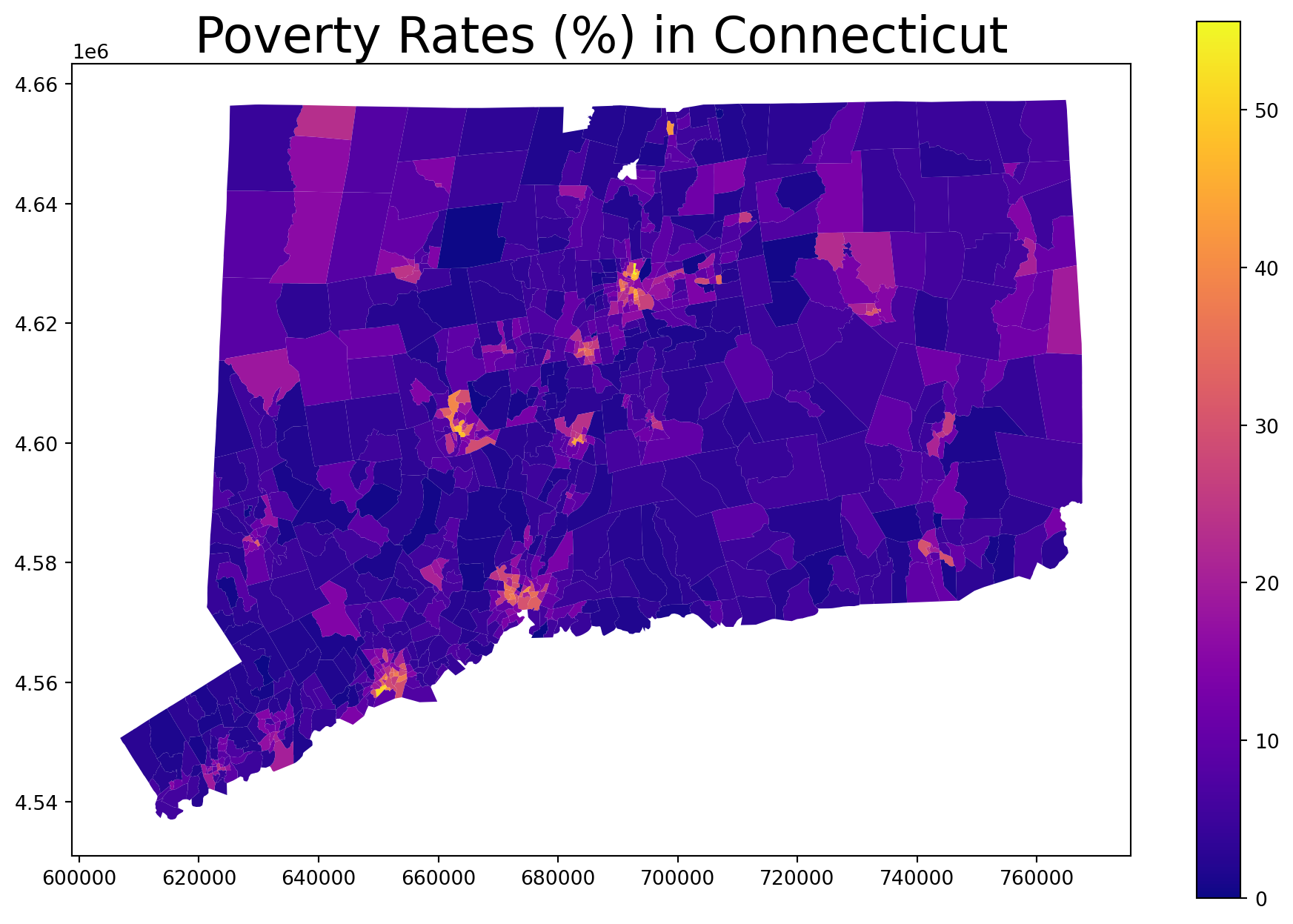dict_keys(['__header__', '__version__', '__globals__', 'data'])
[[(array([[ 0, 1, 2, ..., 1872, 1873, 1874]]), array(['2024-06-30 17:30:00', '2024-06-30 00:32:00',
'2024-06-30 07:05:00', ..., '2024-07-07 20:15:00',
'2024-07-07 14:45:00', '2024-07-07 14:12:00'], dtype='<U19'), array(['nan ',
'nan ',
'BROOKLYN ', ...,
'QUEENS ',
'BRONX ',
'BRONX '], dtype='<U32'), array([[ nan, nan, 11235., ..., 11436., 10452., 10468.]]), array([[ nan, nan, 40.58106 , ..., 40.677982, 40.843822,
40.861084]]), array([[ nan, nan, -73.96744 , ..., -73.791214, -73.9275 ,
-73.91149 ]]), array(['(0.0, 0.0) ',
'nan ',
'(40.58106, -73.96744) ', ...,
'(40.677982, -73.791214) ',
'(40.843822, -73.9275) ',
'(40.861084, -73.91149) '], dtype='<U32'), array(['nan ',
'BELT PARKWAY RAMP ',
'nan ', ...,
'SUTPHIN BOULEVARD ',
'MAJOR DEEGAN EXPRESSWAY ',
'nan '], dtype='<U32'), array(['nan ',
'nan ',
'nan ', ...,
'120 AVENUE ',
'nan ',
'nan '], dtype='<U32'), array(['GOLD STREET ',
'nan ',
'2797 OCEAN PARKWAY ', ...,
'nan ',
'nan ',
'2258 HAMPDEN PLACE '], dtype='<U35'), array([[0, 0, 0, ..., 1, 0, 0]]), array([[0, 0, 0, ..., 0, 0, 0]]), array([[0, 0, 0, ..., 0, 0, 0]]), array([[0, 0, 0, ..., 0, 0, 0]]), array([[0, 0, 0, ..., 0, 0, 0]]), array([[0, 0, 0, ..., 0, 0, 0]]), array([[0, 0, 0, ..., 1, 0, 0]]), array([[0, 0, 0, ..., 0, 0, 0]]), array(['Passing Too Closely ',
'Unspecified ',
'Unspecified ', ...,
'Passing or Lane Usage Improper ',
'Driver Inexperience ',
'Unspecified '],
dtype='<U53'), array(['Unspecified ',
'Unspecified ',
'nan ', ...,
'Unspecified ',
'Unspecified ',
'nan '],
dtype='<U53'), array(['nan ',
'nan ',
'nan ', ...,
'nan ',
'nan ',
'nan '], dtype='<U32'), array(['nan ',
'nan ',
'nan ', ...,
'nan ',
'nan ',
'nan '], dtype='<U32'), array(['nan ',
'nan ',
'nan ', ...,
'nan ',
'nan ',
'nan '], dtype='<U32'), array([[4736746, 4736768, 4737060, ..., 4745391, 4746540, 4746320]]), array(['Sedan ',
'Station Wagon/Sport Utility Vehicle',
'Station Wagon/Sport Utility Vehicle', ...,
'Sedan ',
'Sedan ',
'Sedan '], dtype='<U35'), array(['Sedan ',
'Station Wagon/Sport Utility Vehicle',
'nan ', ...,
'Sedan ',
'Sedan ',
'nan '], dtype='<U35'), array(['nan ',
'nan ',
'nan ', ...,
'nan ',
'nan ',
'nan '], dtype='<U35'), array(['nan ',
'nan ',
'nan ', ...,
'nan ',
'nan ',
'nan '], dtype='<U35'), array(['nan ',
'nan ',
'nan ', ...,
'nan ',
'nan ',
'nan '], dtype='<U35')) ]]